Traditionally, Kubernetes has used an Ingress controller to handle the
traffic that enters the cluster from the outside. When using Istio, this is no
longer the case. Istio has replaced the familiar Ingress resource with new
Gateway and VirtualServices resources. They work in tandem to route
the traffic into the mesh. Inside the mesh there is no need for Gateways
since the services can access each other by a cluster local service name.
So how does it work? How does a request reach the application it wants? It is more complicated than one would think. Here is a drawing and a quick overview.
- A client makes a request on a specific port.
- The
Load Balancerlistens on this port and forwards the request to one of the workers in the cluster (on the same or a new port). - Inside the cluster the request is routed to the
Istio IngressGateway Servicewhich is listening on the port the load balancer forwards to. - The
Serviceforwards the request (on the same or a new port) to anIstio IngressGateway Pod(managed by a Deployment). - The
IngressGateway Podis configured by aGateway(!) and aVirtualService. - The
Gatewayconfigures the ports, protocol, and certificates. - The
VirtualServiceconfigures routing information to find the correctService - The
Istio IngressGateway Podroutes the request to theapplication Service. - And finally, the
application Serviceroutes the request to anapplication Pod(managed by a deployment).
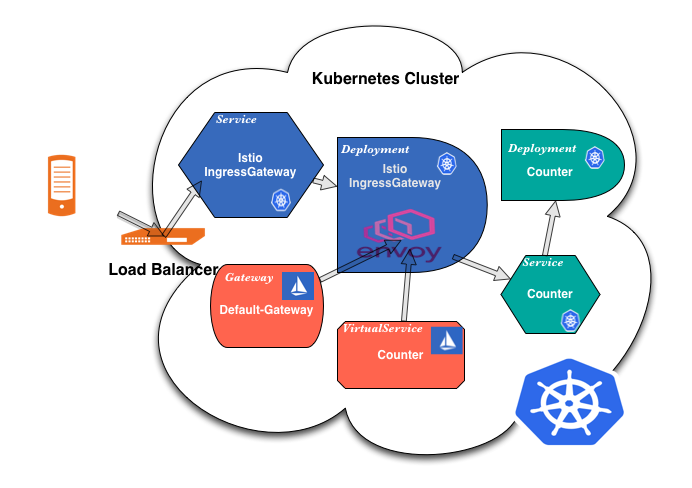
The Load Balancer
The load balancer can be configured manually or automatically through the
service type: LoadBalancer. In this case, since not all clouds support
automatic configuration, I'm assuming that the load balancer is configured
manually to forward traffic to a port that the IngressGateway Service is
listening on. Manual load balancers don't communicate with the cluster to find
out where the backing pods are running, and we must expose the Service with
type: NodePort and they are only available on high ports, 30000-32767.
Our LB is listening on the following ports.
- HTTP - Port 80, forwards traffic to port 30080.
- HTTPS - Port 443, forwards traffic to port 30443.
- MySQL - Port 3306, forwards traffic to port 30306.
Make sure your load balancer configuration forwards to all your worker nodes. This will ensure that the traffic gets forwarded even if some nodes are down.
The IngressGateway Service
The IngressGateway Service must listen to all the above ports to be able to
forward the traffic to the IngressGateway pods. We use the routing to bring
the port numbers back to their default numbers.
Please note that a Kubernetes Service is not a "real" service, but, since we
are using type: NodePort, the request will be handled by the kube-proxy
provided by Kubernetes and forwarded to a node with a running pod. Once on the
node, an IP-tables configuration will forward the request to the appropriate
pod.
# From the istio-ingressgateway service
ports:
- name: http2
nodePort: 30000
port: 80
protocol: TCP
- name: https
nodePort: 30443
port: 443
protocol: TCP
- name: mysql
nodePort: 30306
port: 3306
protocol: TCP
If you inspect the service, you will see that it defines more ports than I have describe above. These ports are used for internal Istio communication.
The IngressGateway Deployment
Now we have reached the most interesting part in this flow, the
IngressGateway. This is a fancy wrapper around the Envoy
proxy and it is configured in the same way as the
sidecars used inside the service mesh (it is actually the same container). When
we create or change a Gateway or VirtualService, the changes are detected
by the Istio Pilot controller which converts this information to an Envoy
configuration and sends it to the relevant proxies, including the Envoy inside
the IngressGateway.
Don't confuse the IngressGateway with the Gateway resource. The Gateway
resource is used to configure the IngressGateway
Since container ports don't have to be declared in Kubernetes pods or
deployments, we don't have to declare the ports in the IngressGateway
Deployment. But, if you look inside the deployment you can see that there are
a number of ports declared anyway (unnecessarily).
What we do have to care about in the IngressGateway Deployment is SSL
certificates. To be able to access the certificates inside the Gateway
resources, make sure that you have mounted the certificates
properly.
# Example certificate volume mounts
volumeMounts:
- mountPath: /etc/istio/ingressgateway-certs
name: ingressgateway-certs
readOnly: true
- mountPath: /etc/istio/ingressgateway-ca-certs
name: ingressgateway-ca-certs
readOnly: true
# Example certificate volumes
volumes:
- name: ingressgateway-certs
secret:
defaultMode: 420
optional: true
secretName: istio-ingressgateway-certs
- name: ingressgateway-ca-certs
secret:
defaultMode: 420
optional: true
secretName: istio-ingressgateway-ca-certs
The Gateway
The Gateway resources are used to configure the ports for Envoy. Since we have exposed three ports with the service, we need these ports to be handled by Envoy. We can do this by declaring one or more Gateways. In my example, I'm going to use a single Gateway, but it may be split into two or three.
apiVersion: networking.istio.io/v1alpha3
kind: Gateway
metadata:
name: default-gateway
namespace: istio-system
spec:
selector:
istio: ingressgateway
servers:
- hosts:
- '*'
port:
name: http
number: 80
protocol: HTTP
- hosts:
- '*'
port:
name: https
number: 443
protocol: HTTPS
tls:
mode: SIMPLE
privateKey: /etc/istio/ingressgateway-certs/tls.key
serverCertificate: /etc/istio/ingressgateway-certs/tls.crt
- hosts: # For TCP routing this fields seems to be ignored, but it is matched
- '*' # with the VirtualService, I use * since it will match anything.
port:
name: mysql
number: 3306
protocol: TCP
Valid ports are, HTTP|HTTPS|GRPC|HTTP2|MONGO|TCP|TLS. More info about
Gateways can be found in the Istio Gateway docs
The VirtualService
Our final interesting resource is the VirtualService, it works in concert
with the Gateway to configure Envoy. If you only add a Gateway nothing will
show up in the Envoy configuration, and the same is true if you only add
a VirtualService.
VirtualServices are really powerful and they enable the intelligent
routing that is one of the very reasons we want to use Istio in the first place. However, I'm not going into it in this article since it is about the basic networking and not the fancy stuff.
Here's a basic configuration for an HTTP(s) service.
apiVersion: networking.istio.io/v1alpha3
kind: VirtualService
metadata:
name: counter
spec:
gateways:
- default-gateway.istio-system.svc.cluster.local
hosts:
- counter.lab.example.com
http:
- match:
- uri:
prefix: /
route:
- destination:
host: counter
port:
number: 80
Now, when we have added both a Gateway and a VirtualService, the routes
have been created in the Envoy configuration. To see this, you can kubectl
port-forward istio-ingressgateway-xxxx-yyyy 15000 and check out the
configuration by browsing to
http://localhost:15000/config_dump.
Note that the gateway specified as well as the host must match the information in the Gateway. If it doesn't the entry will not show up in the configuration.
// Example of http route in Envoy config
{
name: "counter:80",
domains: [
"counter.lab.example.com"
],
routes: [
{
match: {
prefix: "/"
},
route: {
cluster: "outbound|80||counter.default.svc.cluster.local",
timeout: "0s",
max_grpc_timeout: "0s"
},
...
Here's a basic configuration for a TCP service.
apiVersion: networking.istio.io/v1alpha3
kind: VirtualService
metadata:
name: mysql
spec:
gateways:
- default-gateway.istio-system.svc.cluster.local
hosts: # The host fields seems to only be used to match the Gateway.
- '*' # I'm using '*', the listener created is listing on 0.0.0.0
tcp:
- match:
- port: 3306
route:
- destination:
host: mysql.default.svc.cluster.local
port:
number: 3306
This will result in a completely different configuration in the Envoy config.
listener: {
name: "0.0.0.0_3306",
address: {
socket_address: {
address: "0.0.0.0",
port_value: 3306
}
},
Application Service and Deployment
Our request have now reached the application service and deployment. These are just normal Kubernetes resources and I will assume that if you have read this far, you already know all about it. :)
Debugging
Debugging networking issues can be difficult at times, so here are some aliases that I find useful.
Debugging networking issues can be difficult at times, so here are some aliases that I find useful.
# Port forward to the first istio-ingressgateway pod
alias igpf='kubectl -n istio-system port-forward $(kubectl -n istio-system
get pods -listio=ingressgateway -o=jsonpath="{.items[0].metadata.name}") 15000'
# Get the http routes from the port-forwarded ingressgateway pod (requires jq)
alias iroutes='curl --silent http://localhost:15000/config_dump |
jq '\''.configs.routes.dynamic_route_configs[].route_config.virtual_hosts[]|
{name: .name, domains: .domains, route: .routes[].match.prefix}'\'''
# Get the logs of the first istio-ingressgateway pod
# Shows what happens with incoming requests and possible errors
alias igl='kubectl -n istio-system logs $(kubectl -n istio-system get pods
-listio=ingressgateway -o=jsonpath="{.items[0].metadata.name}") --tail=300'
# Get the logs of the first istio-pilot pod
# Shows issues with configurations or connecting to the Envoy proxies
alias ipl='kubectl -n istio-system logs $(kubectl -n istio-system get pods
-listio=pilot -o=jsonpath="{.items[0].metadata.name}") discovery --tail=300'
When you have started the port-forwarding to the istio-ingressgateway, with
igpf, here are some more things you can do.
- To see the Envoy listeners, browse to http://localhost:15000/listeners.
- To turn on more verbose logging, browse to http://localhost:15000/logging.
- More information can be found at the root, http://localhost:15000/.
Conclusion
Networking with Kubernetes and Istio is far from trivial, hopefully this article has shed some light on how it works. Here are some key takeaways.
To Add a New Port to the IngressGateway
- Add the port to an existing
Gatewayor configure a new. - If it's a TCP service also add the port to the
VirtualService, not needed for HTTP since it matches on layer 7 (domain name, etc.). - Add the port to the
ingressgateway service. If you are using servicetype: LoadBalancer, you are done. - Otherwise, open the port in the load balancer and forward traffic to all worker nodes.
To Add Certificates to an SSL Service
- Add the TLS secrets to the cluster.
- Mount the secret volumes in the
ingressgateway. - Configure the
Gatewayto use the newly created secrets.
No comments:
Post a Comment